https://youtu.be/CXyJsBqr_-s
Internet Service Provider (ISP) Client Management Software
Installation
Follow the steps below to setup the software:
- Software sersion php 8.x, php 7.x
- Download the file which you have purchased
- Upload zip file in your server
- Extract the zip file that you uploaded
- Create a database using hosting database wizard
- Import the database.sql file from the downloaded folder
- Go to the downloaded folder, find and open the .env file
- Change the following things

Live Demo
You can view a demo installation by following this link: Live Demo
Super Admin
- Username: superadmin@wardan.biz
- Password: 123456
Client
- Username: client@wardan.biz
- Password: 123456
Staff
- Username: staff@wardan.biz
- Password: 123456
OPERATION
Dashboard
We have a gorgeous looking dashboard for our client from where they get Pending Complain, Total client, Total active-client, Total amount, Total receive bill, Total due-bill & expense information of today / last 7 days / current month / last month/ last 3 months/ last 6 months/ current year at a glance by one click.

Front-end Settings
You will get a stunning website with the software.

Banner settings
- You can add your chosen color for background of your website.
- You can add title and sub-title for your website
- You can also choose image as a banner for your website.
- After selecting all items. Press “Update” option. Then everything will be updated on website.

About
- You can add a description and image for “About” section of website. After that press “Create” Option.
- You Also can change heading text color, description text color.

Service
You can add, create and delete your service from here for your website.

Service Section Color Setting
- You can change service section heading text color, title text color & description text color.

Service create form

Team
You can add, create and delete your team member’s profile from here.

Team create form.

You Also can change every content text color.

FAQ
You can add, create and delete FAQ (Frequently Asked Question) with answers from here.

FAQ create form

You Also can change every content text color.

Social Media
You can add, create and delete your social media platforms(Facebook, twitter, instagram, LinkedIn, YouTube) links here in the form.

Message
You will see Clients messages given through website here in the list.

SETTINGS
Area

- You can add area code by manual input or automatically generate by one click at ‘Generate Code’ button

CONNECTION
- To add client connection you have to create Connection.
- You can create, edit and delete connection. You also can change connection active, inactive status from table

You can add connection code by manual input or automatically generate by one click at ‘Generate Code’ button.

Package
- To add client package you have to create Package..
- You can create, edit and delete package. You also can change package active, inactive status from table.

You Also can change every content text color.

You can add package code by manual input or automatically generate by one click at ‘Generate Code’ button
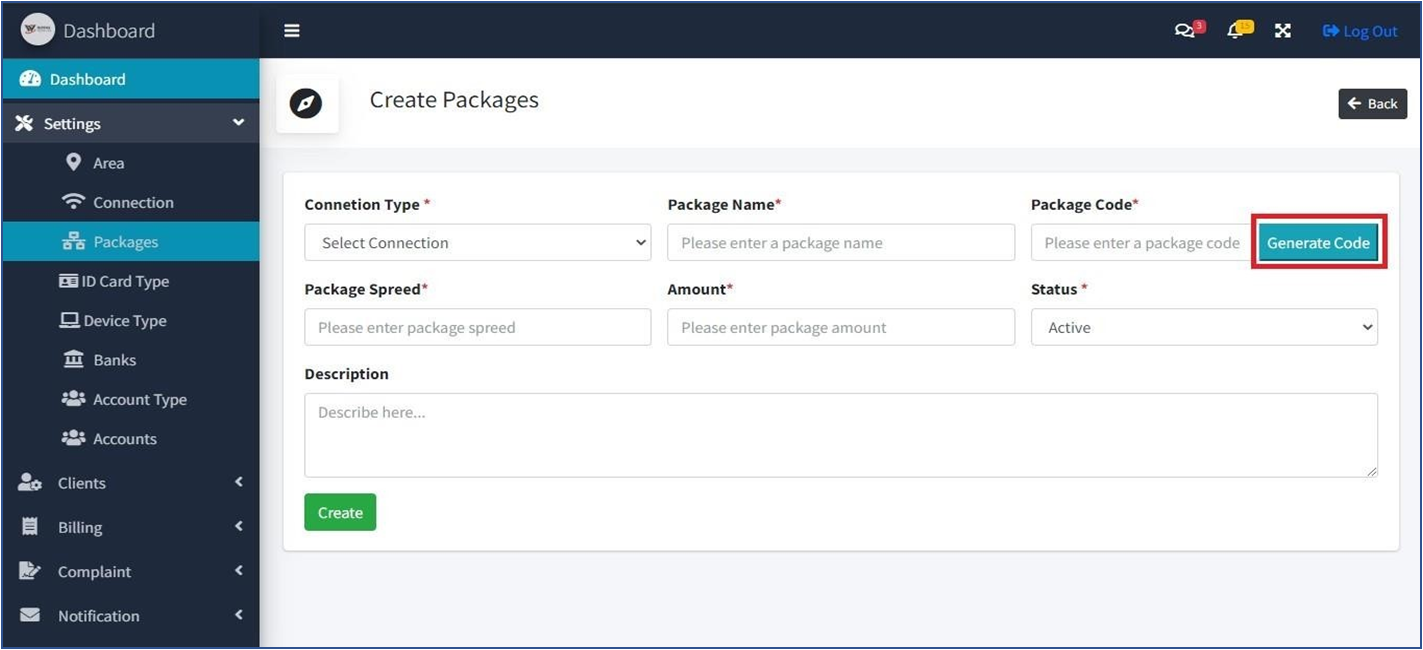
IDENTITY CARD TYPE
- To add client identity you need to create Identity Card Type.
- You can create, edit and delete id-card type. You also can change id-card type active, inactive status from table.

Identity Card Type create form.

DEVICES TYPE
Device
- To add client device you have to create Device.
- You can create, edit and delete devices. You also can change devices active, inactive status from table.

Device type create form

Bank
- To add account you have to create Bank.
- You can create, edit and delete bank. You also can change bank active, inactive status from table.

Account
- You can add your bank accounts with this Account module to manage various transactions.
- You can create, edit and delete account. You can change account active, inactive status from table. You also can see account details on click eye button.

CLIENT
Client-Category
- To add client category you have to create Client Category.
- You can create, edit and delete client-category. You also can change client-category active, inactive status from table.

Client category create form

Client Dashboard
Client can login with their email address. After login client can see their dashboard. In dashboard they can see their total pending complain, current area name, connection name, package name, package speed, total paid bill, total due bill.

View Profile
In this section client can see profile details, can edit their profile. Client can request for area, connection & package change.

Profile edit form

Billing History
Client can see his all billing history details

Bill Pay Request
Client can request for bill pay.

Complain
If client have any complain then they can create complain.

Notification
You can see list of your area, package & bill request which is pending or approved.

Bill Process
You can generate client monthly bill, edit and delete client-bill. You also can change client-bill paid, unpaid status from table.

You can see client bill details on click eye button

You can print client bill on click print button.

Bill Pay
You can pay unpaid client monthly bill after generate bill.

Staff
- You can manage your staffs with this module.
- You can create, edit and delete staff. You also can change staff active, inactive status from table.
- You can see staff profile details. You can download, csv, excel, pdf file. You can print staff list on click print button.

Staff create form

Staff Dashboard

Complaint
- Client can create, edit and delete complain.
- You can see client complaint details. You also can change ticket status from table.

Complaint create form

Classifications
- To manage client complaint you have to create Classifications.
- You can create, edit and delete classifications. You also can change classification active, inactive status from table.

Classification create form

Request Area
You can see the list of client’s request for area change and you can approve client pending request from table.

Request Connection
You can see the list of client’s request for connection change and you can approve client pending request from table.

Request Package
You can see the list of client’s request for package change and you can approve client pending request from table.

Bill Request
You can see the list of client’s bill request and you can approve request from table.

Account
Deposit/Withdraw: This module is used to record Deposit/Withdraw amount. You can create, edit, delete and see details deposit/withdraw.

Deposit/Withdraw create form

Account Balance Sheet
Balance sheet shows all accounts history

Account Statement
You can see date-wise account statement.

Fund Transfer
You can transfer balance from one account to another account with fund transfer. You can create, edit and delete fund-transfer.

Fund-Transfer create form.

Expense
Expense Category: To add expense you have to create Expense category.
- You can create, edit and delete expense-category. You also can change expense-category active, inactive status from table.

Expense category create form.

Reports
- In report section you can find following reports :
- Client
- client history
- client-category
- area, connection,
- package
- devices
- Active, In-active based client report.

Client wise billing history report.

Area based client report.

Connection based client report.

Packages based client report.

Devices based client report.

Client category wise client report

Administrator
Role-Permission:
- You can manage users access by this module.
- You can create, edit and delete role.
- You also can give permission to users.

Role create form.
- You can give one or multiples permission to a role at Role create time.
